How To: Personalize Your BoldTrail Website with Widgets
Overview
Your BoldTrail website can be customized in many ways:
-
Adjust the colour theme
-
Edit front page carousels
-
Rename menu tabs
-
Change homepage layout
One of the easiest and most effective personalizations is editing your homepage widgets. Even if you’re not familiar with HTML, you can use the widget tools confidently. If things don’t look right, use the Clear Website Editor button to reset.
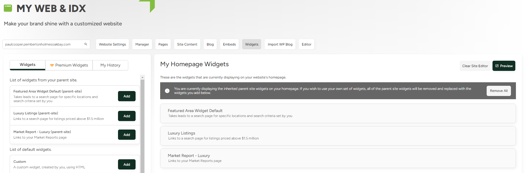
What Are Widgets?
Widgets are content blocks (snippets of HTML) that display on your homepage. They contain text, images or links that send users to other sections of your website! They can be a great way to add a professional image and make your website stand out from others.
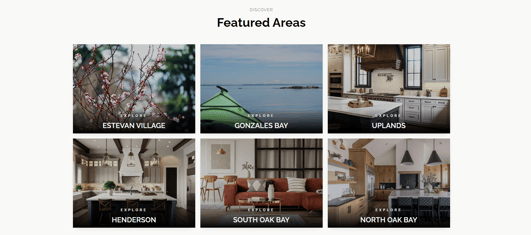
Using Default Widgets
Default widgets are tiles that link visitors quickly to different sections of your site.
-
Which widgets you see depends on the template you select in Website Settings.
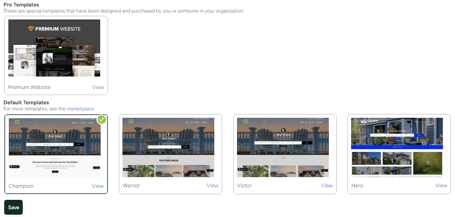
Adding Widgets
-
From the main navigation, click Web & IDX.
-
Select Widgets.
-
Browse available widgets in the Widget Library.
-
Click Add to include one on your site.
-
Use the eye icon to preview before adding.
-
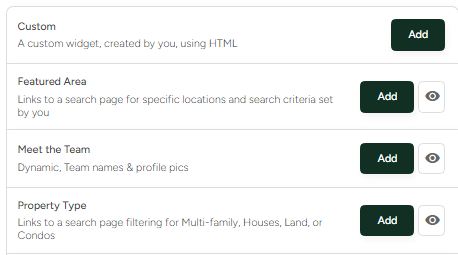
Widgets you add appear under My Homepage Widgets. You can:
-
Reorder them by dragging and dropping
-
Revert to defaults anytime
-
Review past selections in the My History tab
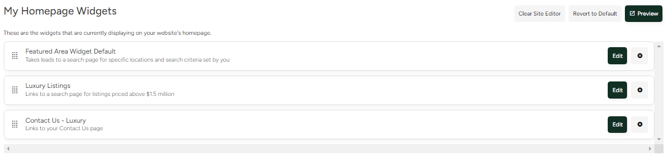
Featured Areas Widgets
Featured Areas let you highlight up to 9 areas on your homepage.
Steps:
-
Click the Edit icon > Source Code.
-
Add the areas you’d like displayed.
-
Complete the required fields:
-
Area Name (displayed title)
-
Location (choose city, county, postal code, or map area)
-
Image (upload new or use one from your library)
-
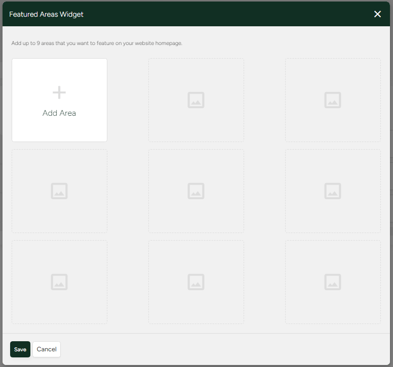
Optional Fields:
-
Listing type(s)
-
Home style (e.g., ranch, apartment, cottage)
-
Square footage range
-
Bed/Bath minimums
-
Lot size (acres)
-
MLS options (fireplace, pool, walkability, etc.)
Once saved, your Featured Areas will populate on your homepage.
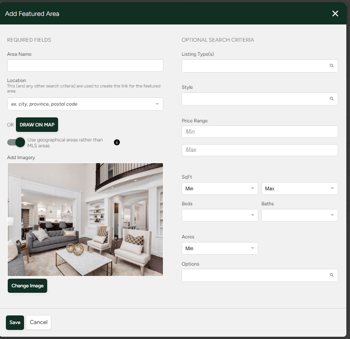
Resetting All Customizations
If you’d like to start over, click Revert to Default. This resets your homepage to its original state for the domain selected.
![]()
For more information, feel free to browse BoldTrail's help centre. This guide is meant to assist Pemberton Holmes agents with using their CRM systems. Any account specific questions, please reach out to us at service@phre.ca!
